
A huge part of the fun that comes with TikTok is watching your videos go viral. To that end, the popular social media app has a simple way to let you instantly see how many people viewed your videos and photos
Watching your TikTok recordings soar in popularity is undeniably satisfying. Knowing their viewership also lets you identify top-performing videos so you build on top of viral content and ensure consistently high view counts overall.
Seeing View Counts
To see view counts, tap on the "Me" button in the lower-right corner of the TikTok app (Android | iOS), then head to the Timeline section by tapping on the six-line icon right below the "Edit Profile" button. From there, you'll be able to see the view counts on the lower-left corner of your videos and images.




If your view count remains unchanged for an extended period of time, you might need to force close TikTok to refresh the app. Once you do, all the subsequent views your posts may have gotten will now be added on to the view count overlay.
This article was produced during Gadget Hacks' special coverage on becoming a social media expert on your phone. Check out the whole Social Media series.
Cover image and screenshots by Amboy Manalo/Gadget Hacks




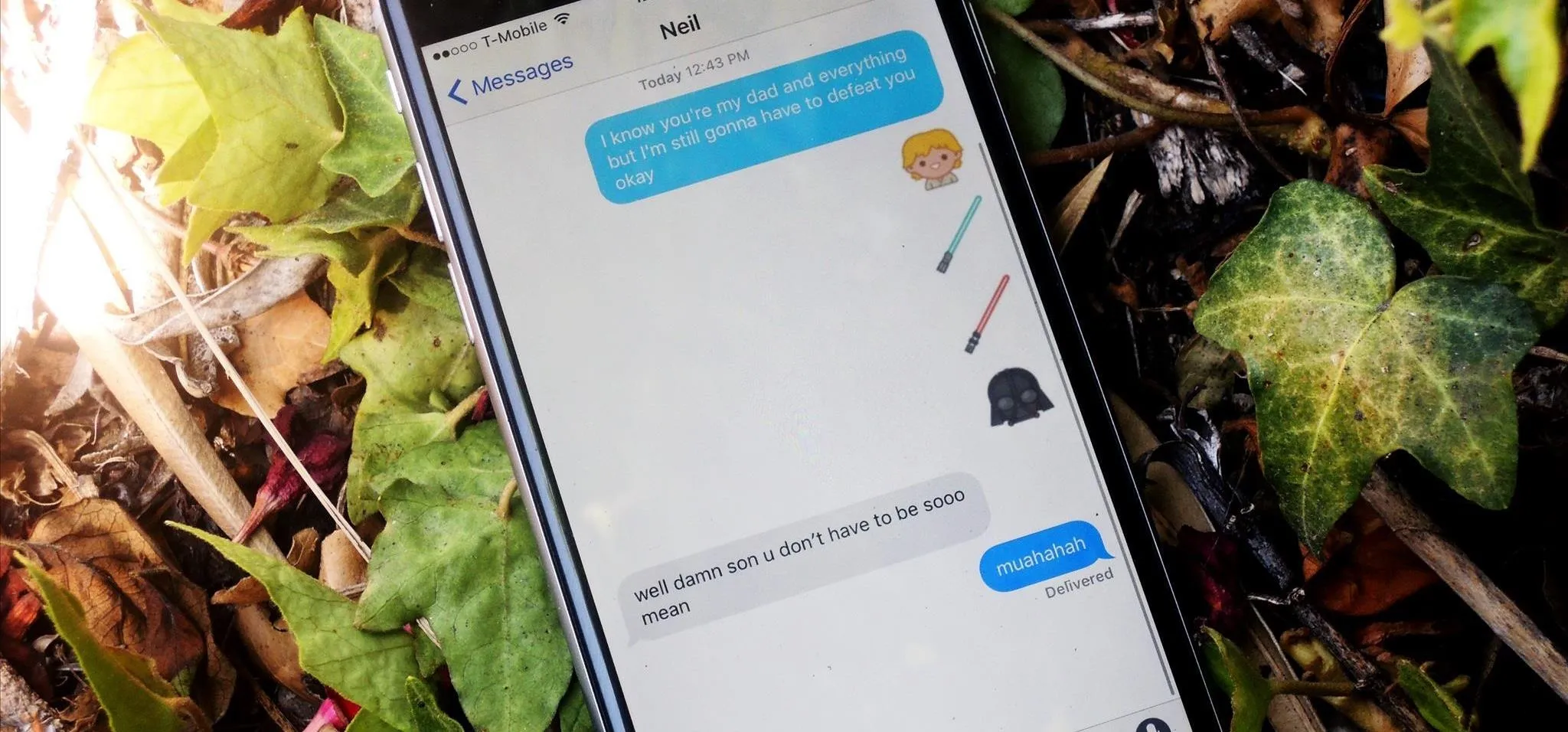
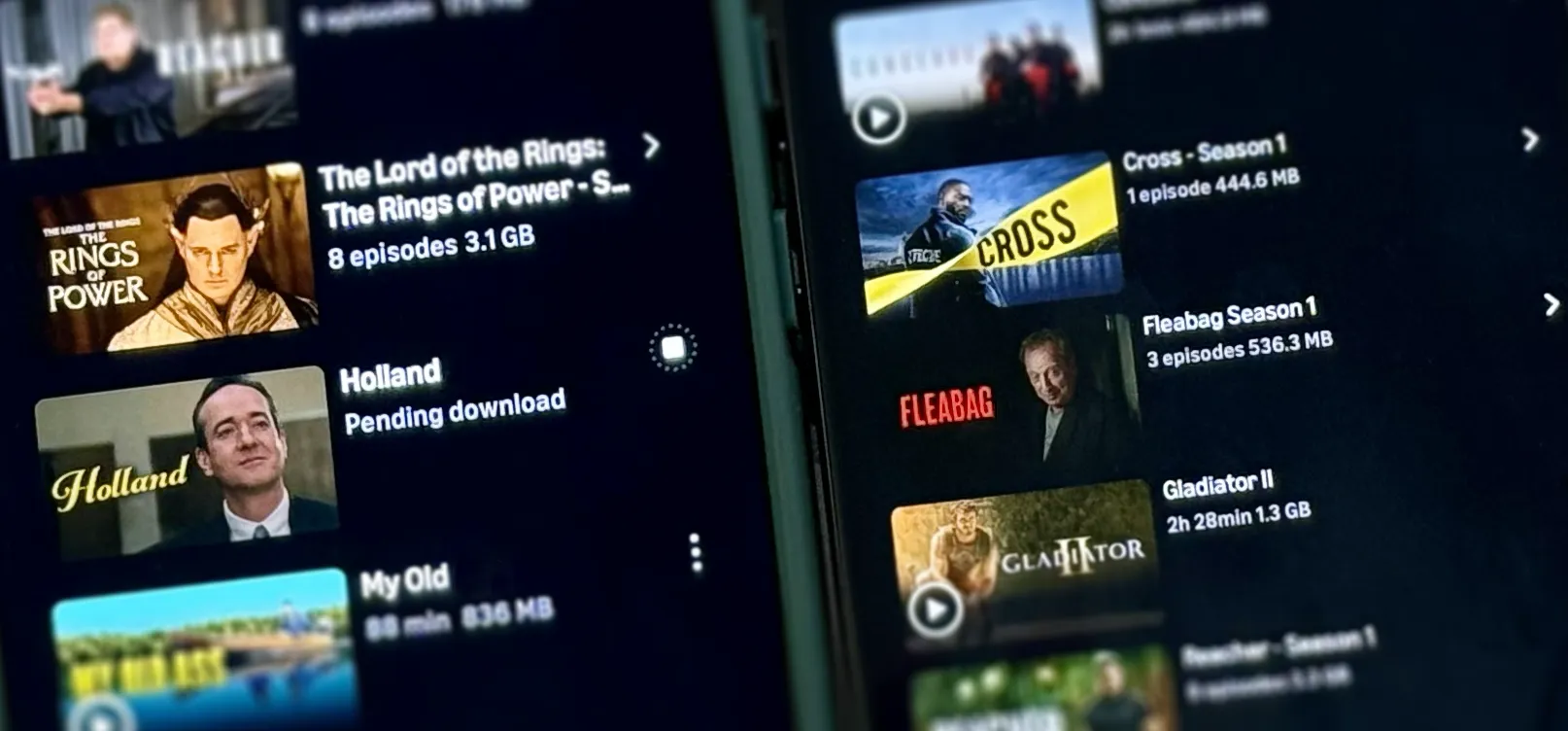



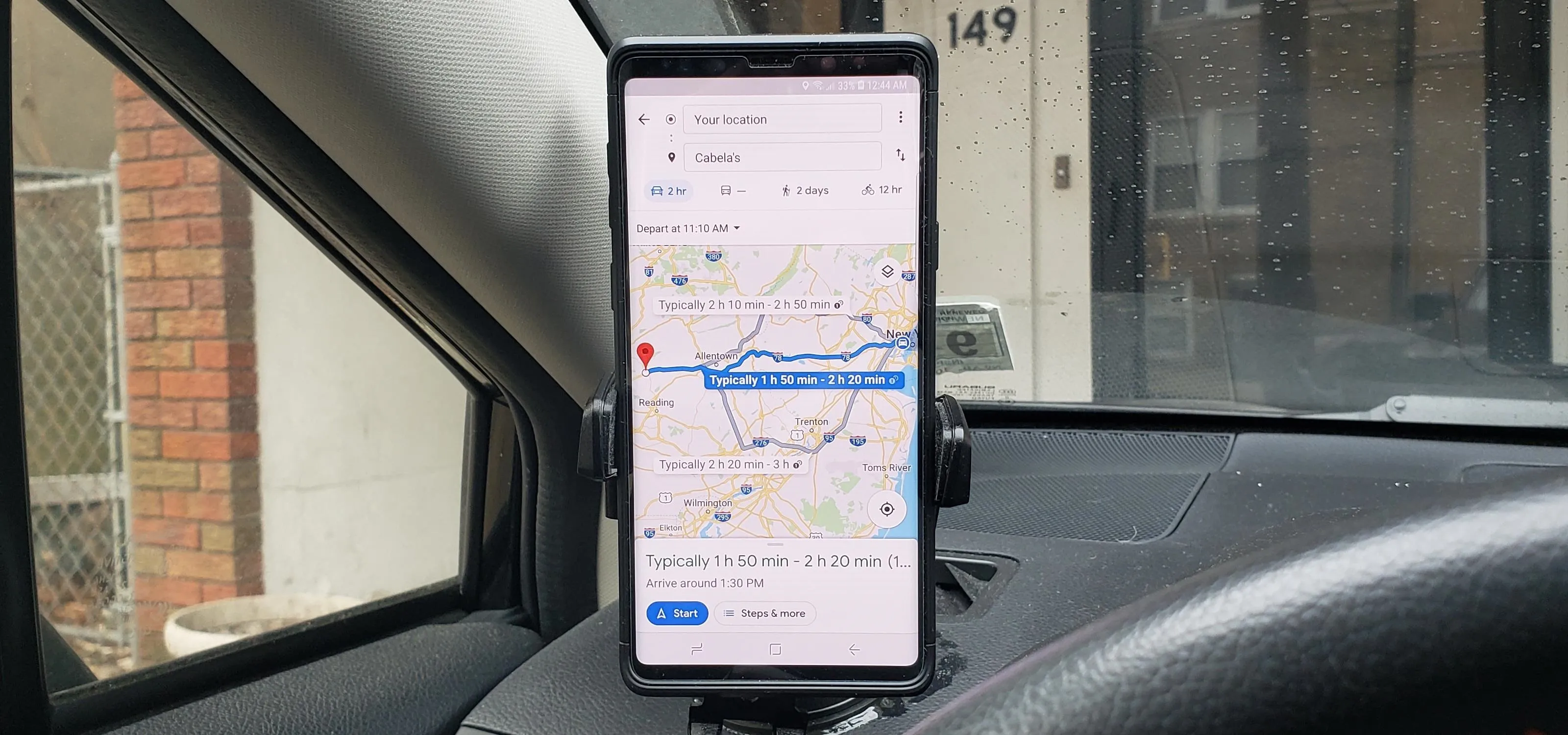
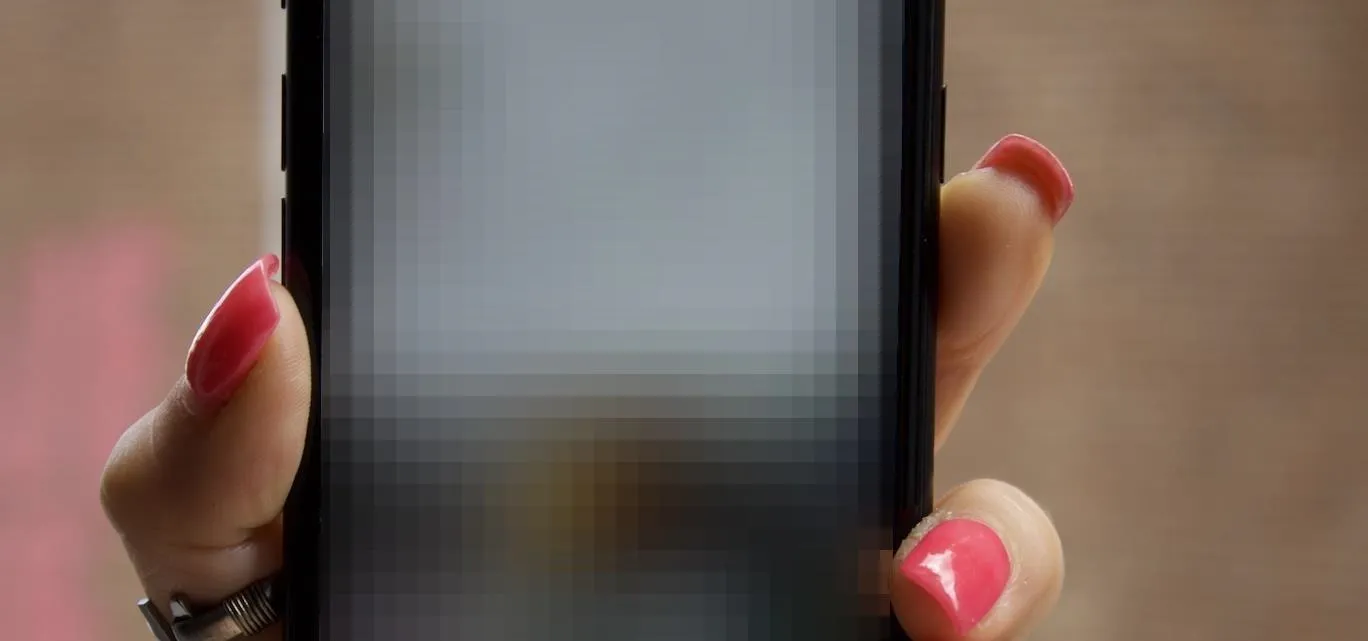

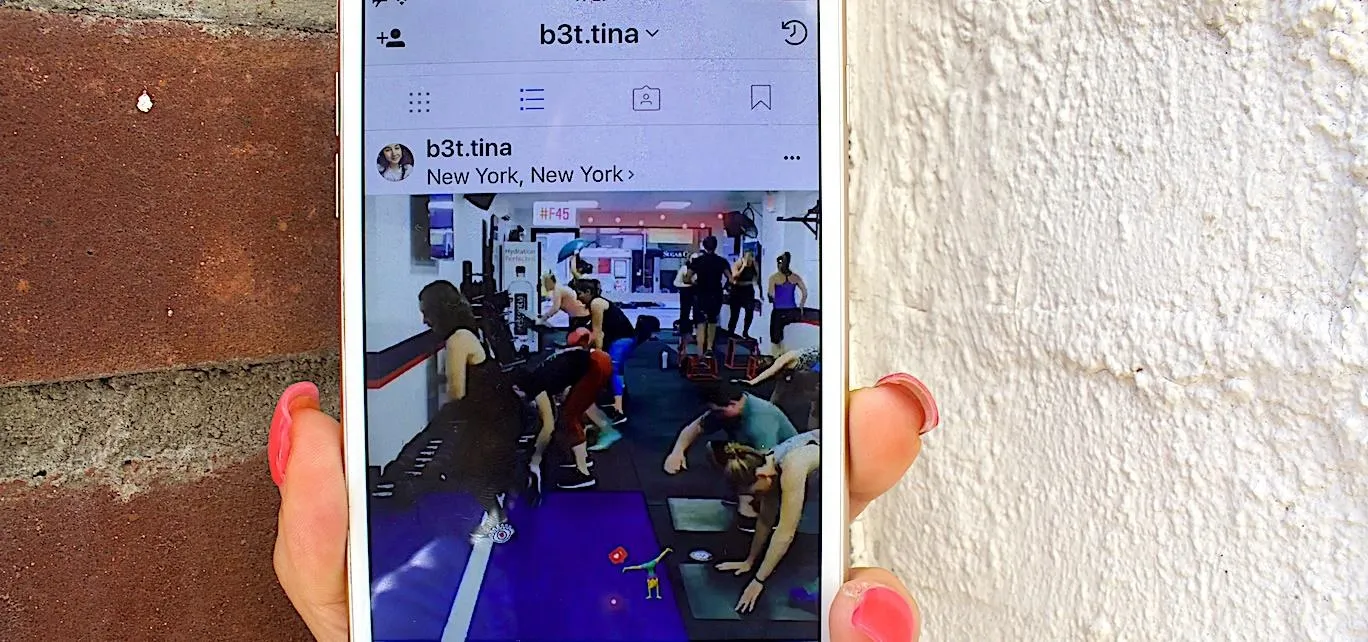
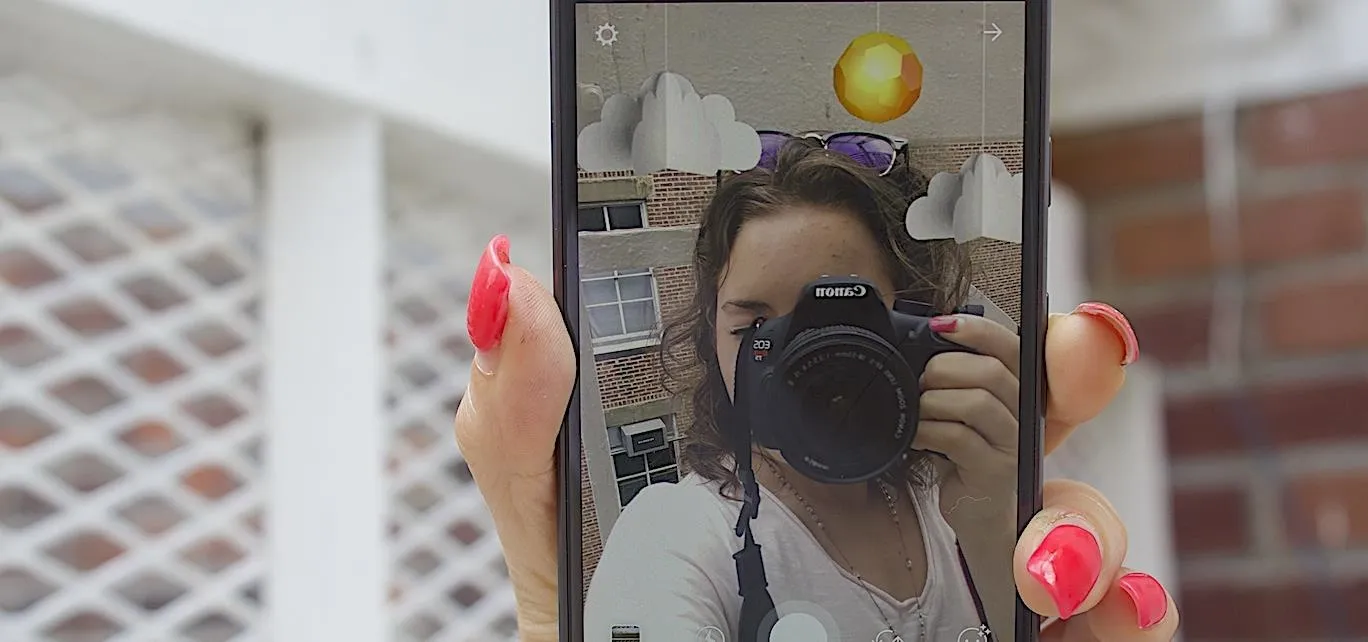




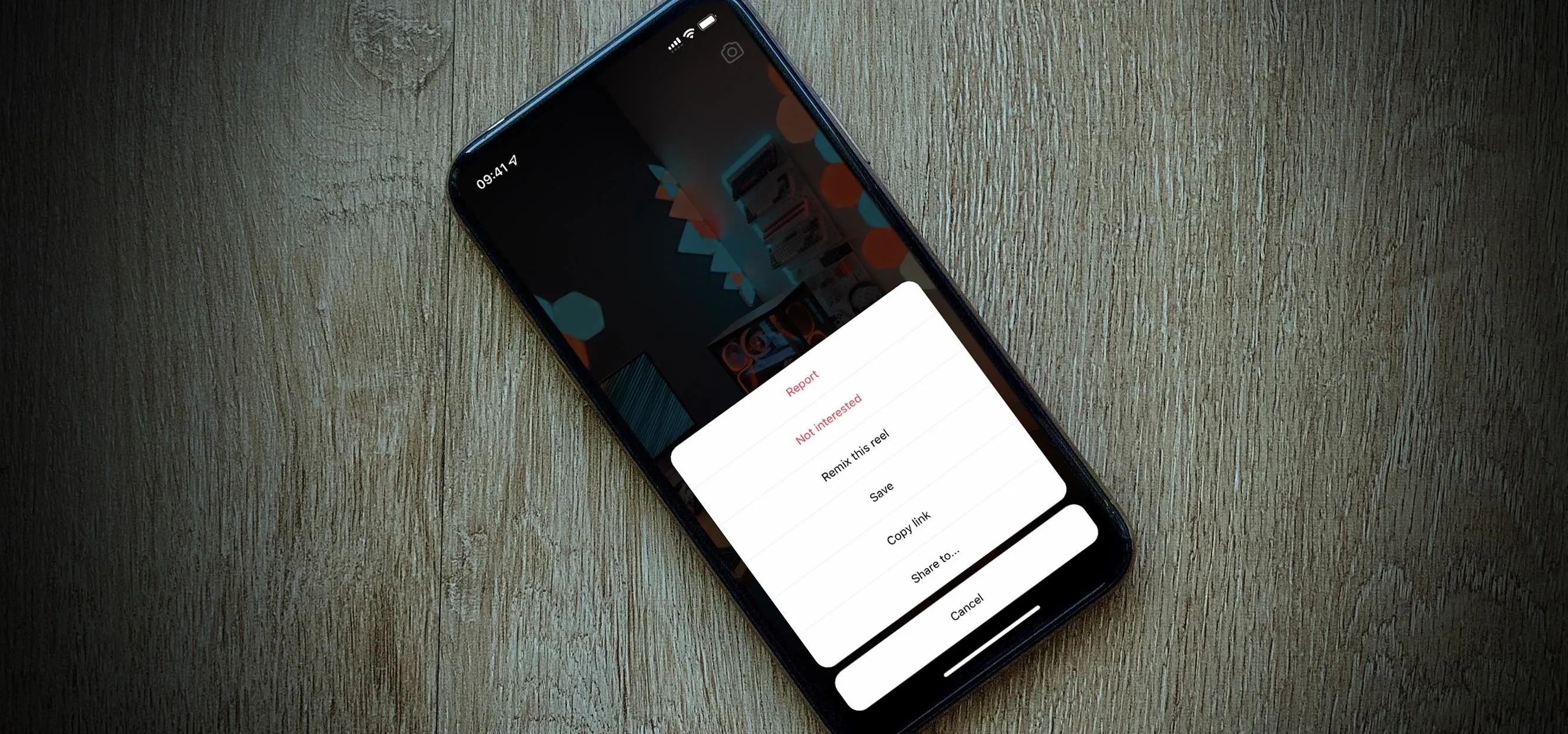

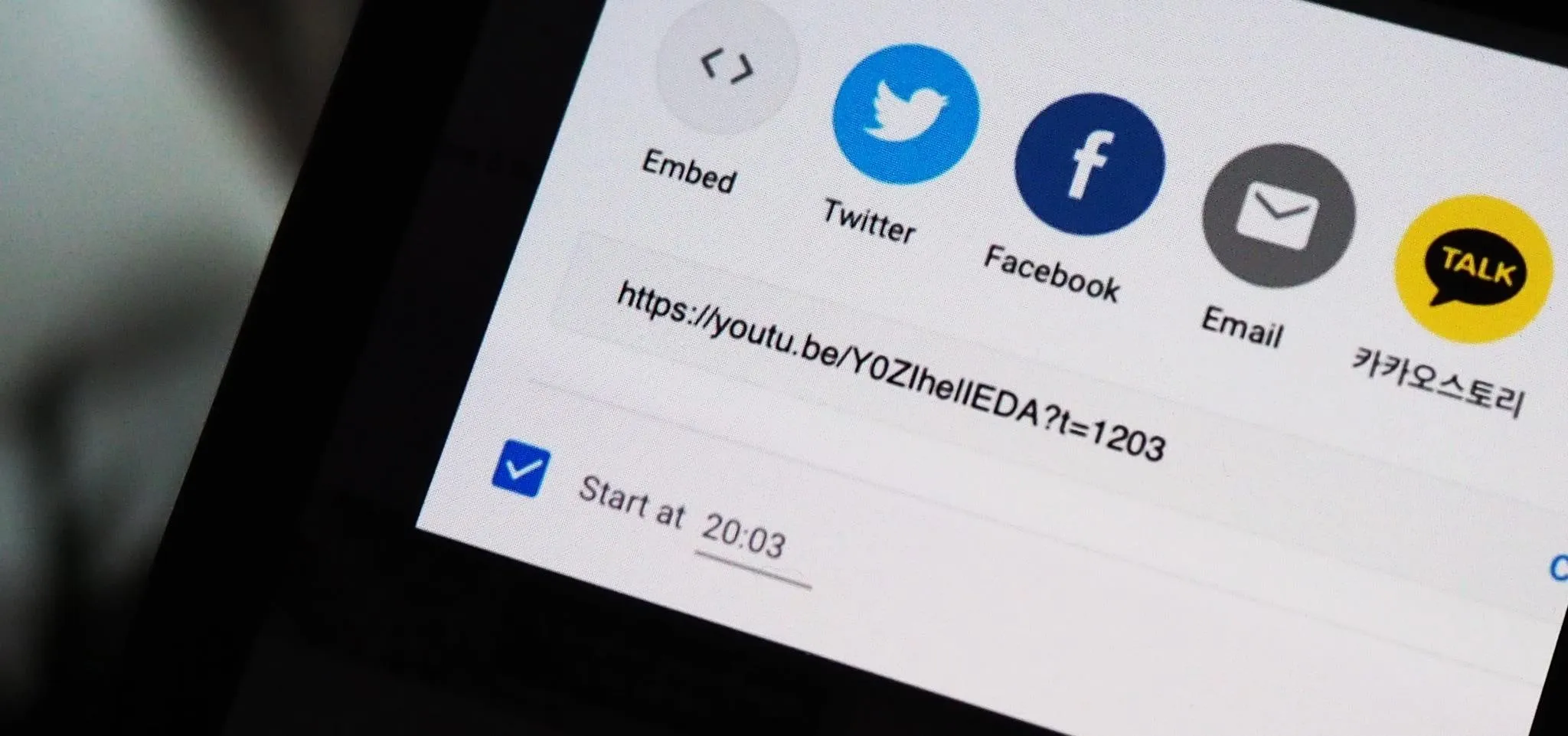
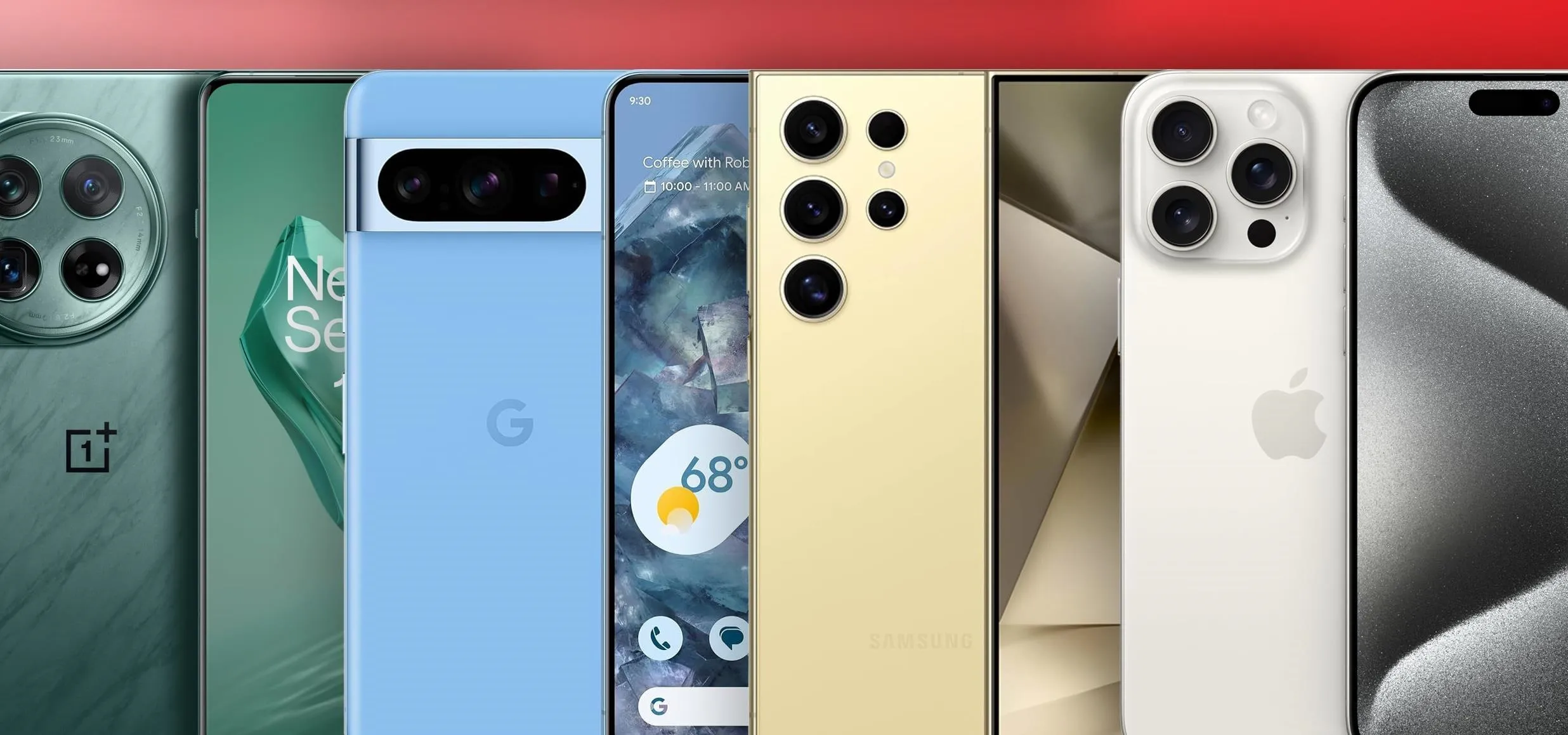


Comments
Be the first, drop a comment!